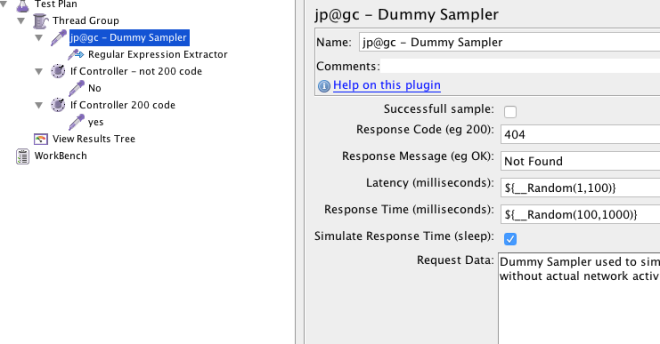If you need to send some HTTP requests and that requires additional processing on your side maybe it’d be better to draft some script. If you happen to know python then you can try its Requests library. Some simple snippets that can be used are placed further.
Set up a session
import requests from requests import Request, Session from requests.auth import HTTPBasicAuth s = requests.Session()
Send POST request:
registrationData = {'registrationCode' :registrationCode ,'customerReference': customerRefNo}
registrationResp=s.post(host + '/customer-account/register',headers = headers, data = registrationData)
Just add required headers e.g
headers = {
'User-Agent': 'Mozilla/5.0 (X11; Linux x86_64) AppleWebKit/537.36 (KHTML, like Gecko) Chrome/29.0.1547.62 Safari/537.36'
}
Send POST with json data
authorisationPayload = {"personRoles":[{"role":"Owner","personId":userId}],
"personPrivileges":[{"privilegeNames":
["Full permissions","Amend ","No access - cs","No access - cs agree"],
"personId":userId}]}
ra=s.post(host + '/organisation/' +str(businessID),headers = headers, json = authorisationPayload)
Dealing with Cross-site request forgery
If we have XSRF token added to requests we need to extract it.
def getXsrf(cookies):
for cookie in s.cookies:
if cookie.name =='XSRF-TOKEN':
return cookie.value
and add it to our headers
xsrf = getXsrf(s.cookies) headers['X-XSRF-TOKEN'] = xsrf
Extract data from Json response:
if ( ra.status_code == 200 ): organisationID = ra.json()['_data'][0]['id']
In case of unverified HTTPS requests we can suppress warnings (if we really want it) :
from requests.packages.urllib3.exceptions import InsecureRequestWarning requests.packages.urllib3.disable_warnings(InsecureRequestWarning)
We also probably need to add to our request this parameter verify=False
to skip verification of HTTPS certificate. Use it if needed of course.